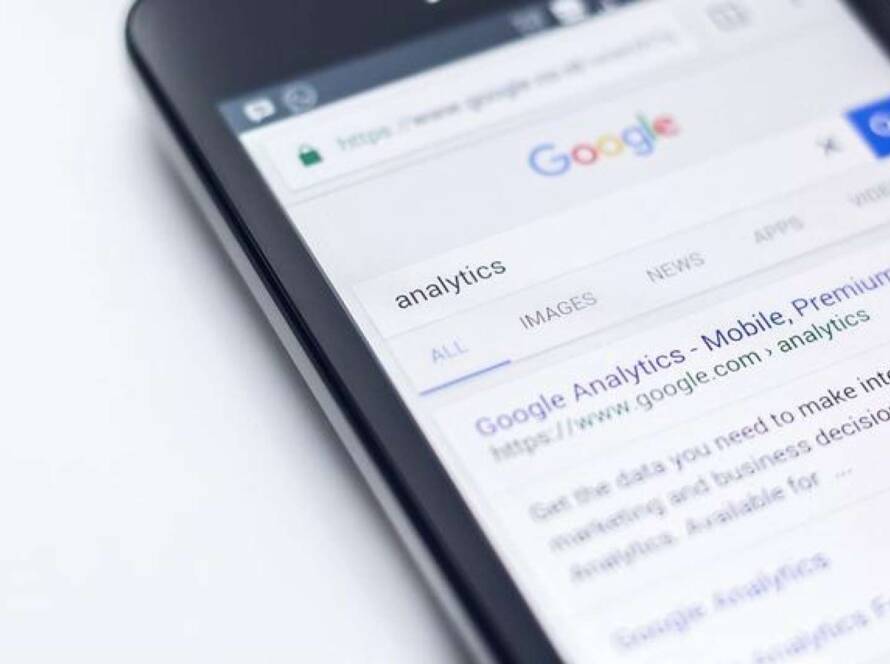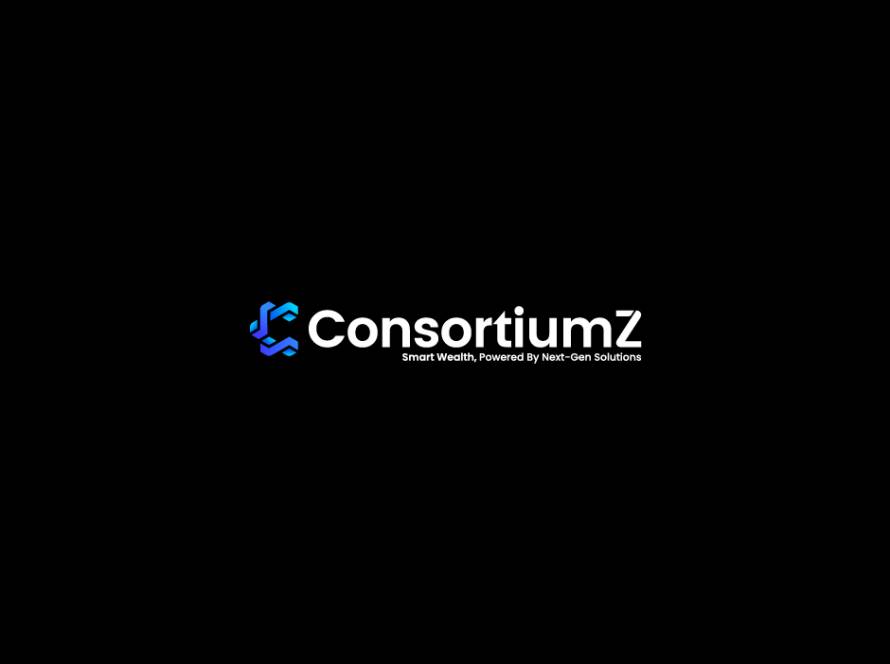In the realm of software development, collaboration and version control are essential components that drive project success and innovation. GitHub, a widely-used platform for hosting and managing Git repositories, provides tools and features that facilitate these collaborative efforts. Among the fundamental operations that users engage with on GitHub are cloning, forking, and merging repositories. For beginners, understanding these processes is crucial for effective collaboration, contribution to open-source projects, and maintaining a streamlined workflow. This article serves as a comprehensive guide to these core functionalities, offering a clear and structured overview designed to equip newcomers with the knowledge needed to navigate GitHub with confidence. By the end of this guide, readers will grasp the intricacies of cloning, forking, and merging repositories, empowering them to make meaningful contributions to projects on GitHub.
Table of Contents
- Understanding Cloning, Forking, and Merging in GitHub
- What is Cloning and Why is it Important
- Step-by-Step Guide to Cloning a Repository
- Exploring the Differences Between Cloning and Forking
- How to Successfully Fork a Repository on GitHub
- Setting Up Your Forked Repository for Development
- Making Changes and Committing to Your Fork
- Understanding Pull Requests and Their Role in Merging
- How to Merge Changes from a Forked Repository
- Resolving Merge Conflicts: Tips and Best Practices
- Keeping Your Fork Updated with the Original Repository
- Best Practices for Collaboration on GitHub
- Using Branches Effectively in Combined Projects
- Verification and Testing After Merging Changes
- Conclusion: Navigating GitHub for Collaborative Development
- Q&A
- In Summary
Understanding Cloning, Forking, and Merging in GitHub
When delving into the core functionalities of GitHub, it’s crucial to unpack the concepts of cloning, forking, and merging as they form the bedrock of collaborative coding. Cloning allows you to create an exact replica of a repository, enabling you to experiment and develop locally without impacting the original project. You can think of it as renting a fully furnished apartment for a short stay; you have everything you need to make your life comfortable without altering the landscape of the property owner’s home. Forking, on the other hand, is akin to purchasing that apartment—you’re not just renting; you’re allowed to make significant modifications and have an ownership stake. This often serves as a catalyst for innovation, allowing developers to build on someone else’s work while fostering a community of improvement and iteration. Remember, the mode of collaboration changes dramatically depending on whether you clone or fork a repository.
After making the desired changes in a cloned or forked repository, you’ll often come to the critical juncture of merging. This process can be likened to integrating different flavors into a single dish to achieve a harmonious balance. When you merge, you’re combining changes made in your branch with those in the main line of development. One fascinating element of this process is the idea of conflict resolution. Think of it as a friendly culinary debate: if two chefs (or developers) prefer different ingredients (or code changes), they must negotiate to create a final dish that honors both perspectives. Recent trends in GitHub’s interface, including improved visual cues for conflict settings, have made this process more intuitive for both seasoned developers and newcomers. Embracing these practices not only enhances personal projects but also inspires a broader, collaborative spirit that drives the tech community forward.
What is Cloning and Why is it Important
Cloning is the process of creating an exact replica of a repository, enabling developers to work on it locally without affecting the original project. It’s akin to making a photocopy of an artwork for personal study; while the original masterpiece remains safe and untouched, you get the freedom to explore, experiment, and learn. This aspect is crucial in the world of software development, where collaboration and version management are essential. When you clone a repository from a platform like GitHub, you’re not just getting a snapshot of the current state of the codebase; you’re also unlocking a time capsule of its history, allowing you to inspect and learn from its evolution. This practice empowers individuals—both novices and seasoned developers—to contribute to a project without the fear of breaking anything, much like how musicians can jam over a recorded track before adding their flair to the composition.
As technology evolves, the importance of cloning becomes even more pronounced in various sectors, particularly in artificial intelligence. In the rapidly changing landscape of AI development, the ability to clone repositories allows teams to experiment with different algorithms and frameworks iteratively. For instance, many AI researchers often clone repositories that contain cutting-edge models to tweak parameters or enhance architecture without starting from scratch. This agility can accelerate innovation and foster collaboration across fields, whether that’s healthcare, where AI models can improve diagnostic accuracy, or finance, where machine learning algorithms are employed for predictive analytics. Here’s a snapshot of how cloning plays a vital role in these sectors:
| Sector | Importance of Cloning |
|---|---|
| Healthcare | Enhances models for accurate diagnostics through code experimentation. |
| Finance | Allows rapid iterative development of predictive algorithms. |
| Education | Facilitates learning and mastery of coding practices in AI. |
This synergy between cloning and diverse fields exemplifies how GitHub repositories act as vibrant hubs of innovation. By cloning a project, developers and researchers can explore different avenues of problem-solving, much like a chef experimenting with recipes until they find the perfect balance of flavors. At the intersection of AI and collaborative coding lies a treasure trove of potential waiting to be unlocked by curious minds ready to dive deep into the world of coding and machine learning.
Step-by-Step Guide to Cloning a Repository
To clone a repository, start by navigating to the GitHub page of the project you’re interested in. Once you’re there, locate the green “Code” button and click on it. You will see a dialog box displaying a URL; this is the link to the repository. It’s your golden ticket! Open your terminal (or command prompt) and type the command below, replacing the URL with the one you just copied:
git clone https://github.com/username/repository.gitThis command tells Git to create a local copy of the repository, allowing you to work on your machine. Think of it as downloading a whole book instead of just reading it online—you’re able to make notes, highlight sections, and even doodle in the margins without anyone else seeing your edits!
Once the cloning process is completed, you will see a new directory appear in your terminal window. This directory is named after the repository you just cloned. You can navigate into this directory using:
cd repository-nameFrom here, you can explore the code, make changes, and test features locally. If you’re looking to engage with the project, you might want to check out the different branches that may contain experimental or stable versions of the project. Always remember, however, that with great power comes great responsibility—make sure to sync your changes with the main branch if you plan on contributing back to the original repository.
Exploring the Differences Between Cloning and Forking
The concepts of cloning and forking on GitHub often seem like two sides of the same coin, yet they serve distinct purposes that are critical in collaborative development. Cloning, at its core, creates a local copy of an entire repository—think of it as downloading a book from the library. You can read it, make notes in the margins, and even share your thoughts, but it’s still fundamentally the same book someone else authored. This approach is ideal for personal experimentation or contributing to projects where the maintainer prefers direct contributions via pull requests. On the other hand, forking allows you to create your own version of the repository on your GitHub account. This is akin to taking that same library book, writing a sequel, and then presenting it back to the library as an entirely new project. In essence, forking facilitates the creation of independent lines of development, making it invaluable for larger projects where different teams may have divergent goals or visions.
Understanding these distinctions is especially relevant in today’s AI landscape, where developers often collaborate on open-source machine learning projects. When an innovative idea surfaces, such as a new deep learning algorithm, developers might clone the repository to test implementations or adapt it for niche applications. In contrast, if someone sees potential for wider application or wants to introduce significant changes, they will likely opt for forking. This mechanism not only drives diversity in solutions but also reflects the broader trend of collaborative innovation in AI. For instance, look at how the Hugging Face community thrives on both cloning and forking—each developer brings unique perspectives to machine learning models, enriching the collective knowledge base.
| Feature | Cloning | Forking |
|---|---|---|
| Purpose | Local development and experimentation | Independent development and customization |
| Visibility | Local only | Public on GitHub |
| Intended Usage | Contribute directly to the original repository | Create an alternate version of the project |
In an age where AI technologies like automated coding and neural networks are redefining programming paradigms, understanding these GitHub functionalities becomes increasingly vital. As a budding developer, not only will honing your skills in cloning and forking facilitate your contributions to existing projects, but it will also empower you to innovate—propelling the entire field forward. The synergy between these tools enhances collaboration, echoing the ethos of the AI community, where sharing knowledge and pushing the boundaries of technology are integral to growth.
How to Successfully Fork a Repository on GitHub
To effectively fork a repository on GitHub, it’s essential to grasp not just the mechanics but also the underlying rationale of the process. Forking allows you to create a personal copy of someone else’s project, enabling you to experiment with changes without affecting the original repository. This practice is akin to stepping into a virtual workshop, where you can tinker and innovate while preserving the integrity of the original masterpiece. To get started, navigate to the desired repository and click the Fork button located in the upper right corner. Once you have your copy, don’t just dive right into the coding—take a moment to familiarize yourself with the project’s README file. This document often contains setup steps, usage instructions, and sometimes even the ethos of the project, providing crucial context as you begin your journey.
Once you’ve made your modifications, it’s time to consider how these changes can be beneficial to the broader community. The next step involves creating a pull request back to the original repository, which is an opportunity to contribute to the project’s evolution. It’s like presenting your innovative prototype to the inventor and saying, “Hey, I think this could elevate the product even further!” In your pull request, include a clear description of what changes you’ve made and why they’re valuable. This transparency not only assists the original maintainers in reviewing your contributions but also encourages collaborative development, paving the path for cross-pollination of ideas in the ever-expanding universe of GitHub. By fostering such relationships, not only do you enhance your skills, but you also contribute to an ecosystem that thrives on shared knowledge—much like the synergy seen in AI development, where collective efforts yield advancements that benefit all involved.
Setting Up Your Forked Repository for Development
After successfully forking a repository on GitHub, the next significant step is to set up that forked repository locally for development. The beauty of forking is rooted in collaboration; it allows developers to work on their own version of a project without interrupting the main codebase. To begin with, you’ll want to clone your forked repository to your local machine. This involves using the command line or terminal to issue a simple command like git clone . By doing this, you create a full-fledged local copy of the forked repository, enabling you to make your modifications seamlessly. Personally, I remember when I first stumbled upon this stage; the thrill of seeing my changes reflected in a local environment, just a few scripts away, was exhilarating! Once cloned, make sure to navigate into the project directory with cd to start your journey of contributions.
Next, it’s crucial to set up the right upstream configuration. This allows you to fetch changes from the original repository, ensuring your development branch is up to date with ongoing enhancements. You can add the upstream repository using the command git remote add upstream . Afterward, fetching updates becomes a breeze with git fetch upstream, followed by merging or rebasing to incorporate those changes into your local setup. As someone who thrives on collaboration, this step resonates with me deeply; think of it as ensuring that while you’re navigating through a digital forest of code, you’re aware of the paths others have tread before you. By periodically syncing your fork with the upstream repository, not only do you enhance your project’s resilience against conflicts, but you also maintain harmony within the collaborative ecosystem that GitHub fosters. This practice aids in aligning contributions with the evolving context of changes — particularly significant as more AI-driven projects demand agility and cohesion in their development processes.
Making Changes and Committing to Your Fork
Once you’ve made changes to your fork, it’s crucial to save your work with a commit. Think of a commit as a snapshot of your project at a specific point in time. This is akin to saving your game at a crucial juncture—allowing you to return later without losing your progress. To commit your changes, you’ll want to use the command git commit -m "Your descriptive message here". It’s good practice to ensure your message is clear and informative, almost like a mini headline for your modifications. Making the process criterion-based is beneficial:
- Clarity: The message should convey what has changed.
- Conciseness: Keep it brief but informative.
- Contextual: If relevant, link to issues or discussions in the repo.
This philosophy goes a long way, especially when collaborating with others, as it can clarify your intent and provide context for the review process.
Upon committing changes, don’t forget to push them to your remote fork. You can use the command git push origin branch-name. This exposes your changes to collaborators who can now review and potentially merge them into the main project. A good analogy to grasp here is that of a constructive feedback loop in the AI community, where ideas are rigorously evaluated before being integrated, thereby enhancing the final output. What’s more—merging isn’t just about code; it’s also about ideas and improvements that advance the project. The recent rise of AI-driven tools in GitHub’s ecosystem, such as Copilot, furthers this concept by assisting programmers in generating code with context and intention, making collaboration smoother and far less cumbersome. The implications stretch beyond software development, foreshadowing the adoption of these AI tools in diverse industries, fundamentally transforming productivity standards and collaborative frameworks.
Understanding Pull Requests and Their Role in Merging
In the world of collaborative software development, pull requests stand as a cornerstone of effective teamwork. When a developer proposes modifications to a codebase, they utilize a pull request (PR) to facilitate review and discussion. This process acts like an elaborate communication tool—allowing team members to review proposed changes in a controlled environment before merging them into the primary codebase. By leveraging pull requests, teams can ensure that the contributions align with project goals and maintain the integrity of their code. This holistic approach not only fosters better code quality but also cultivates a culture of collaboration and continuous improvement. Personally, I’ve seen teams transform their workflow and significantly reduce bugs through the disciplined practice of reviewing pull requests in detail.
Beyond just a mechanism for merging contributions, pull requests also serve as a rich historical record of the project’s evolution. Imagine navigating through a timeline where each PR documents the thought process behind changes, discussions that shaped decisions, and the eventual outcomes. Creating a merged pull request can feel akin to finishing a collaborative art piece—each contributor’s brushstroke combines to create a more complete and refined image. When analyzing data from various repositories, I’ve found that projects with well-managed PRs not only report fewer post-release issues but also gain community trust over time. This is especially relevant in sectors integrating AI technologies, where the pace of innovation can often lead to fragmentation. A disciplined approach to pull request management not only curbs potential chaos but also enables seamless integration of machine learning models, analyses, and algorithmic updates into existing systems.
How to Merge Changes from a Forked Repository
Merging changes from a forked repository is an essential skill for anyone looking to collaborate effectively on GitHub. When you’ve made modifications on your fork—be it a bug fix, a new feature, or an enhancement—the next step is ensuring these changes blend smoothly into the original repository. This process typically involves a few key steps: first, you’ll need to synchronize your fork with the latest updates from the upstream repository. This is important because it reduces the likelihood of conflicts when you propose your changes. Once your fork is up-to-date, you can initiate the pull request, which is essentially a formal request for the repository maintainers to review and accept your changes. Here’s how to do it succinctly:
- Open your terminal and navigate to your local fork’s directory.
- Use the command
git fetch upstreamto pull the latest changes from the upstream repository. - Merge the changes using
git merge upstream/main - Resolve any merge conflicts that might appear.
- Once resolved, push your changes back to your fork using
git push origin main. - Create a pull request on GitHub by navigating to your fork’s repo and clicking on “New Pull Request”.
The efficacy of merging can be influenced by the overall structure and strategy of open-source collaboration. From my personal forays into various projects, I’ve observed that clear documentation and a well-defined code review process can make or break the merging experience. Each time you submit a pull request, you’re not just merging code; you’re contributing to a larger ecosystem, much like injecting a new gene into a species for evolution. This principle also resonates in AI, where a model’s performance improves with diverse and well-managed data inputs. When collaborating on code, think of yourself as part of a complex neural network—your contributions and the connections you forge could significantly enhance the collective knowledge and functionality of the repository. Overall, mastering the art of merging not only boosts your coding skills but also positions you to contribute meaningfully within the rapidly evolving landscape of AI-driven technologies.
Resolving Merge Conflicts: Tips and Best Practices
Resolving merge conflicts can sometimes feel like navigating a complex maze, especially when multiple contributors are involved. When two branches introduce changes to the same line in a file, Git doesn’t know which version to choose, leading to a conflict that must be resolved manually. From my experience as an AI specialist, I’ve seen that taking a methodical approach can significantly ease this process. Here are a few strategies to consider:
- Stay Calm: It’s easy to feel overwhelmed when faced with a conflict, but maintaining a cool head is crucial.
- Understand the Context: Examine the changes on both branches. Understanding each contributor’s intentions can provide clarity on which adjustments to keep.
- Use Diff Tools: Leverage Git’s built-in commands or graphical tools like
meldorkdiff3to visualize differences side by side; this can be a game changer, especially for those less comfortable with command-line tools.
In practice, I often use separate branches for unique features, which reduces conflicts in shared files. It’s like partitioning a large dataset; by keeping the workload compartmentalized, you minimize the risk of overlap. Once a conflict arises, don’t forget to communicate with your team. This is akin to a conference call—collaborative problem-solving can lead to better outcomes than going solo. If the disagreement is substantial, consider setting up a quick meeting to discuss the logic behind each change. You may find that one contributor’s take on user experience complements another’s technical prowess, leading to a more refined final product.
| Tip | Explanation |
|——————|————————————————|
| Read the Markers | Learn to recognize the conflict markers (<<<<<<<, =======, >>>>>>) in your code. These indicate the sections that need your attention. |
| Experiment | Don’t hesitate to try different resolutions. Git allows you to test and revert changes easily. |
| Stay Updated | Regularly pull and merge changes from the main branch to your work branch. This keeps conflicts at bay and integrates ongoing changes smoothly. |
In our ever-evolving digital landscape, the demands on collaborative software development, like scaling AI solutions or integrating machine learning libraries, mean that the ability to effectively resolve merge conflicts is not just about keeping code clean; it's about fostering innovation and productivity among diverse teams. Just like deploying AI models requires constant adjustment based on incoming data, the same principles apply to code merging—adaptability and communication are keys to success.
Keeping Your Fork Updated with the Original Repository
When you fork a repository on GitHub, you create your own version to tinker with, but it's critical to remember that the original repository may be evolving with new features, fixes, and enhancements. To ensure your fork remains relevant and up-to-date, you'll need to pull in changes from the upstream repository regularly. This is akin to maintaining a local copy of a shared research paper that continually gets new findings—your insights lose value if you ignore updates. By syncing with the original, you not only improve your own project but also position yourself to contribute back with enhanced features or bug fixes, enabling a thriving collaborative environment that embodies the spirit of open-source innovation.
To begin this process, you’ll want to set the original repository as your upstream remote. This setup empowers you to fetch changes and merge them with your fork effortlessly. Here are the basic commands to follow:
bash
git remote add upstream [original-repo-url]
git fetch upstream
git checkout main
git merge upstream/main
It's essential to resolve any potential merge conflicts carefully, especially if you've made significant local changes. Think of it as recalibrating your machine learning model—minor adjustments may be needed to integrate properly with the latest data. Additionally, consider the benefits beyond your personal fork; keeping your repository aligned with the upstream can lead to richer collaborations. Increased compatibility with future updates not only aids your projects but also fosters a greater community, ultimately driving innovation in your sector. This dynamic touches on vital AI trends, demonstrating how collaboration across codebases can refine algorithms and enhance functionalities throughout which can ripple into industries such as healthcare, finance, and beyond. In an era where integration fuels advancements, keeping your fork current is not just a technical imperative; it’s a strategic advantage in a rapidly evolving landscape.
Best Practices for Collaboration on GitHub
Successful collaboration on GitHub requires thoughtful engagement with the tools and processes available. One best practice is committing frequently. Instead of saving all your work for a massive, end-of-project push, commit small, incremental updates. This not only simplifies the review process but also ensures that your colleagues can provide feedback at each stage. More importantly, frequent commits can serve as an easily navigable history, almost like a logbook for your project, allowing you to track how your thoughts and executions evolve over time. I recall a project where my team opted for large, infrequent merges, causing a bottleneck that left us scrambling to reconcile competing changes. From that experience, I've developed an appreciation for the mantra, “commit early, commit often.”
Another key strategy is to utilize pull requests effectively. When you open a pull request, you initiate a conversation around your code, inviting peers to review and discuss before merging. This functionality transforms what could simply be a technical task into an engaging dialogue, promoting a culture of constructive criticism and collaboration. Look at it this way: think of pull requests as the meeting rooms where your team brainstorms and refines ideas together, even if it's asynchronous. When I witness my teammates engaging with my pull requests—leaving comments, asking questions, or suggesting changes—I feel not only validated but also inspired to iterate on my work. It’s a vibrant synergy that mirrors how collective intelligence works in the broader AI sector, emphasizing open dialogue over isolated silos.
Using Branches Effectively in Combined Projects
When working on combined projects, utilizing branches in your repository is essential for organizing collaborative efforts and ensuring a smooth workflow. Each branch essentially acts as a standalone version of your project, allowing team members to work on isolated features or fixes without disrupting the main codebase. This structure promotes a clean environment where experimental code can flourish, akin to an AI model running in a sandbox before it’s deployed into production. For beginners, think of branches as separate notebooks; you can scribble down ideas, make mistakes, and refine your work without fear of ruining the main document.
To maximize the effectiveness of branches, consider these strategies:
- Frequent Merges: Merge your changes back to the main branch often to minimize conflicts. This practice resembles a continuous integration environment where projects evolve incrementally, similar to how AI training models are iterated upon based on performance metrics.
- Descriptive Names: Use clear naming conventions for branches (e.g., feature/user-authentication) to maintain transparency and clarity in your team’s workflow. Think of it like labeling your AI datasets; the clearer the label, the easier it is to retrieve valuable insights later.
- Pull Requests: Before merging, initiate a pull request and invite feedback. This collaborative review process not only ensures code quality but also fosters a culture of knowledge sharing, much like how AI researchers publish findings to push the envelope of technological innovation.
Implementing these practices can elevate your project's organization and output quality. For a more visual representation of branch strategies, the table below summarizes effective branch management practices:
| Strategy | Description |
|---|---|
| Frequent Merges | Regularly integrate changes to the main branch to avoid conflicts. |
| Descriptive Names | Name branches clearly for easy identification of their purpose. |
| Pull Requests | Encourage team collaboration and feedback before merging. |
In today’s fast-paced digital landscape, the synergy between AI and software development is profound. Efficient branch management is more than just a coding technique; it’s a necessary practice for creating AI systems that can adapt and learn from diverse data inputs. As we pivot into more collaborative, AI-assisted environments, mastering these foundational elements will empower individuals and teams to develop scalable, intelligible projects that align with industry standards.
Verification and Testing After Merging Changes
After you’ve merged your changes, it's crucial to conduct thorough verification and testing to ensure everything functions as intended. This phase is not just a formality; it’s essential for maintaining the integrity of your project. You can think of this as conducting a final diagnostic check on a newly launched AI model. Much like testing different datasets for bias and accuracy, your post-merge testing helps identify any inconsistencies or bugs that might have crept in during the merge process.
When it comes to verification, consider these key actions:
- Run Automated Tests: Utilize continuous integration tools to automatically run your test suite against the new changes.
- Manual Testing: While automated tests are invaluable, don’t underestimate the power of manual testing—especially for user interface changes.
- Code Review: Encourage team members to review the code changes, adding a layer of scrutiny that helps in catching overlooked issues.
To better visualize the process, think of it like a low-budget space mission—every component needs to be checked and tested for potential failure, and sometimes the unexpected surprises take you off course. I recall a recent experience where a colleague overlooked a minor change in a configuration file after merging branches. Despite automated tests passing, a critical bug slipped through and went live—an unfortunate lesson about the value of threading through both automated and manual reviews.
Here's a simple table showcasing a verification workflow to help maintain perspective:
| Task | Responsible | Frequency |
|---|---|---|
| Run Unit Tests | Developers | On every merge |
| Integrate Tests | QA Team | Post-release |
| Code Review | Peers | On every pull request |
In our rapidly evolving tech landscape, the lessons learned from verification and testing can reverberate far beyond just your codebase. As AI continues to integrate with various sectors—from healthcare to finance—robust testing and verification protocols will be fundamental in ensuring that software not only meets quality standards but also adheres to ethical guidelines, ultimately shaping the very future of technology as we know it.
Conclusion: Navigating GitHub for Collaborative Development
Navigating the intricate landscape of GitHub is akin to exploring a vast city of innovation, where every repository is a unique building teeming with ideas waiting to be unlocked. For those new to the platform, cloning and forking can be thought of as stepping into an art studio to create your own masterpiece based on an existing painting. When you clone a repository, you replicate it on your local machine, giving you the freedom to experiment without affecting the original work. However, forking takes this experience a step further, much like receiving permission to redesign a friend's sculpture, allowing you to add your personal flair while still attributing the original artist. In the end, contributions from various artists—developers in this analogy—fuel growth and innovation, underscoring the collaborative spirit that GitHub embodies.
Ultimately, merging your changes back into the main repository is where the magic happens, akin to a community gathering where ideas are blended to create something greater than the sum of its parts. This process offers a digital canvas for developers to articulate their improvements or fixes while providing maintainers with actionable insights and feedback. I've seen firsthand how thoughtful pull requests can spark discussions that lead to profound shifts in a project's trajectory. The sheer impact of contributions often mirrors broader technological trends; just as in AI, where innovations build off one another—think of how every GitHub interaction contributes to an ever-evolving narrative of progress. As you delve deeper into the GitHub ecosystem, remember that every clone, fork, and merge is not just a technical maneuver; it’s a step forward in a larger, collaborative conversation that reshapes the future of development and, indeed, technology as a whole.
Q&A
Q&A: Cloning, Forking, and Merging Repositories on GitHub
Q1: What is GitHub?
A1: GitHub is a web-based platform that uses Git for version control. It facilitates collaborative software development, allowing multiple users to work on projects concurrently, track changes, and manage code repositories.
Q2: What is cloning a repository?
A2: Cloning a repository means creating a local copy of an existing GitHub repository on your personal computer. This allows you to work on the code offline, make changes, and later push those changes back to the GitHub repository.
Q3: How do I clone a repository?
A3: To clone a repository on GitHub, you need to:
- Navigate to the repository you want to clone.
- Click on the “Code” button and copy the URL provided.
- Open your terminal or command prompt.
- Use the command
git clone [repository URL](replace[repository URL]with the URL you copied). - Press Enter, and a local copy of the repository will be created in your current directory.
Q4: What is forking a repository?
A4: Forking a repository creates a personal copy of someone else's repository under your GitHub account. It is useful for proposing changes or using the project as a starting point for your own project while maintaining the original repository intact.
Q5: How can I fork a repository?
A5: To fork a repository on GitHub:
- Go to the repository page you want to fork.
- Click the “Fork” button in the upper right corner.
- Choose your own account as the destination for the fork. GitHub will create a copy of the repository under your account.
Q6: What is merging in GitHub?
A6: Merging is the process of integrating changes from one branch into another. In GitHub, this often refers to integrating changes from a feature branch or a fork into the main branch of a repository.
Q7: How do I merge changes from a branch?
A7: To merge changes from one branch to another, you should:
- Ensure you are in the repository's directory in the terminal.
- Switch to the branch you want to merge into using
git checkout [branch-name]. - Use the command
git merge [source-branch-name]to integrate changes from the source branch. - Resolve any merge conflicts if prompted, and then commit your changes.
Q8: What are common best practices when cloning, forking, and merging?
A8: Best practices include:
- Keeping your local repositories updated regularly by pulling the latest changes.
- Making use of branches to isolate new features or bug fixes.
- Documenting your changes in commit messages.
- Testing your code thoroughly before merging it into the main branch.
- Pulling from the original repository before merging to ensure compatibility.
Q9: What tools can assist with managing these processes?
A9: In addition to GitHub’s web interface, tools such as GitHub Desktop and Git command line tools are helpful for managing cloning, forking, and merging processes. Integrated Development Environments (IDEs) like Visual Studio Code also offer Git integration features for easier management.
Q10: Where can I find additional resources to learn more about Git and GitHub?
A10: GitHub offers extensive documentation and tutorials on their website. Additionally, online platforms like Codecademy, Udemy, and Coursera provide courses specifically focused on Git and GitHub. Books and community forums such as Stack Overflow can also be valuable resources.
In Summary
In conclusion, understanding the processes of cloning, forking, and merging repositories on GitHub is essential for anyone looking to collaborate effectively in software development. These practices not only facilitate individual contributions to larger projects but also promote a more organized workflow for managing changes and updates. As you become more familiar with these concepts, you'll find that they enhance your ability to work within teams and improve your overall coding skills. By utilizing the tools and features that GitHub offers, you can streamline your development process, allowing for greater efficiency and collaboration. As you continue to explore the dynamic world of version control, remember that practice and continuous learning are key to mastering these essential GitHub functionalities.